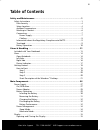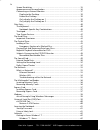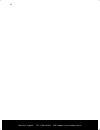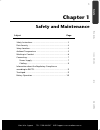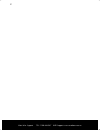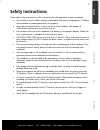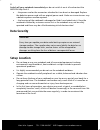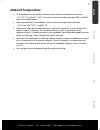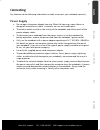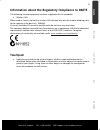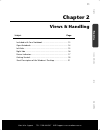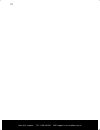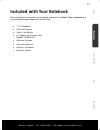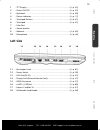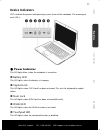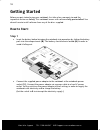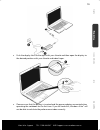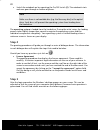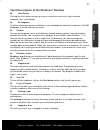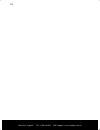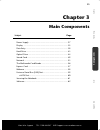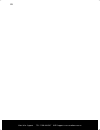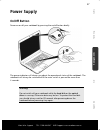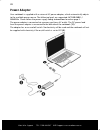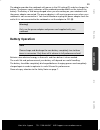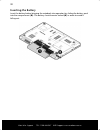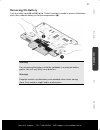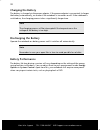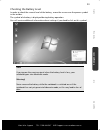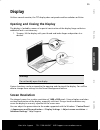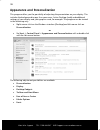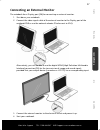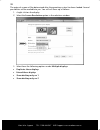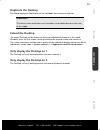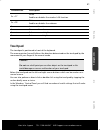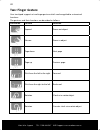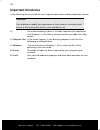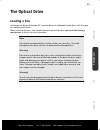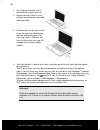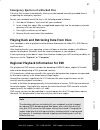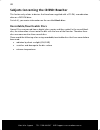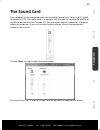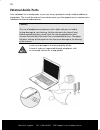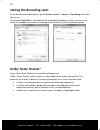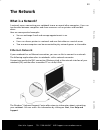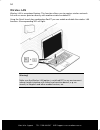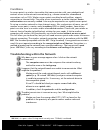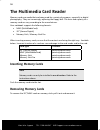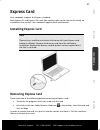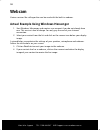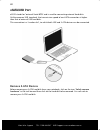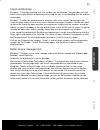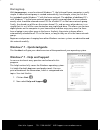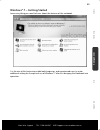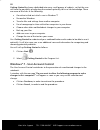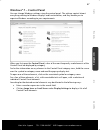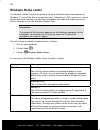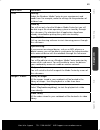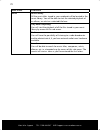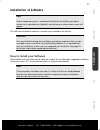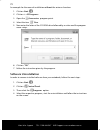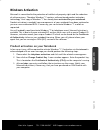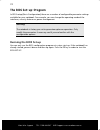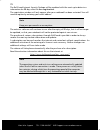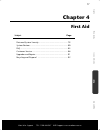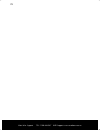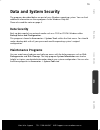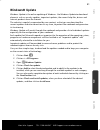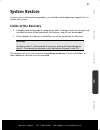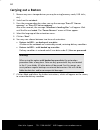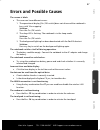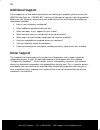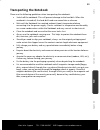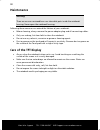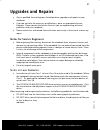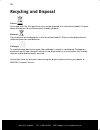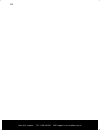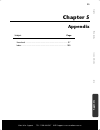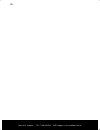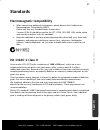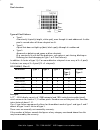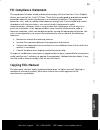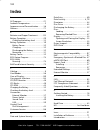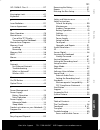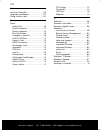- DL manuals
- Medion
- Laptop
- NOTEBOOK COMPUTER
- User Manual
Medion NOTEBOOK COMPUTER User Manual
After Sales Support TEL: 1 300 884 987 WEB Support: www.medion.com.au
i
Notebook
What Your 2 Year Warranty Means
Great care has gone into the manufacture of this product and it should therefore provide
you with years of good service when used properly. In the event of product failure within
its intended use over the course of the first two years after the date of purchase, we will
rectify the problem as quickly as possible once it has been brought to our attention. In the
unlikely event of such an occurrence, or if you require any information about the product
please contact us via our after sales support service, details of which can be found in this
manual and on the product itself.
Copyright © 2009
All rights reserved.
This manual is protected by Copyright.
Trademarks:
MS-DOS
®
and Windows
®
are registered trademarks of Microsoft
®
.
Pentium
®
is a registered trademark of Intel
®
.
Other trademarks are the property of their respective owners.
Medion
®
makes no warranty of any kind with regard to this material, including, but
not limited to, the implied warranties of merchantability and fitness for a particular purpose.
Medion
®
shall not be liable for errors contained herein or for incidental or consequential damages in connection with
the furnishing, performance, or use of this material.
Medion
®
assumes no responsibility for the use or reliability of its software on equipment that is not furnished by
Medion
®
.
This document contains proprietary information that is protected by copyright. All rights are reserved. No part of this
document may be photocopied, reproduced, or translated to another language without the prior written consent of
Medion
®
.
The information in this document is subject to change without notice.
Summary of NOTEBOOK COMPUTER
Page 1
After sales support tel: 1 300 884 987 web support: www.Medion.Com.Au i notebook what your 2 year warranty means great care has gone into the manufacture of this product and it should therefore provide you with years of good service when used properly. In the event of product failure within its inte...
Page 2: Notes On This Manual
After sales support tel: 1 300 884 987 web support: www.Medion.Com.Au ii notes on this manual keep these instructions with your computer at all times. The proper setup, use and care can help extend the life of your computer. In the event that you transfer ownership of this computer, please provide t...
Page 3: Table Of Contents
After sales support tel: 1 300 884 987 web support: www.Medion.Com.Au iii table of contents safety and maintenance ........................................................................ 1 safety instructions .............................................................................................
Page 4
After sales support tel: 1 300 884 987 web support: www.Medion.Com.Au iv screen resolution ..................................................................................... 35 appearance and personalization ............................................................... 36 connecting an external...
Page 5
After sales support tel: 1 300 884 987 web support: www.Medion.Com.Au v windows® 7 - quickstartguide ............................................................. 64 windows® 7 - help and support .......................................................... 64 windows® 7 – getting started ................
Page 6
After sales support tel: 1 300 884 987 web support: www.Medion.Com.Au vi.
Page 7: Chapter 1
After sales support tel: 1 300 884 987 web support: www.Medion.Com.Au 1 safety handling comp one n ts aid appendix chapter 1 safety and maintenance subject page safety instructions ............................................................. 3 data security ............................................
Page 8
After sales support tel: 1 300 884 987 web support: www.Medion.Com.Au 2.
Page 9: Safety Instructions
After sales support tel: 1 300 884 987 web support: www.Medion.Com.Au 3 safety handling comp one n ts aid appendix safety instructions please follow the instructions in this section for the safe operation of your notebook: do not allow small children to play unattended with electrical equipment. C...
Page 10: Data Security
After sales support tel: 1 300 884 987 web support: www.Medion.Com.Au 4 switch off your notebook immediately or do not switch it on at alland contact the medion help desk if …the power cord or the connectors attached to it are burnt or damaged. Replace the defective power cord with an original pow...
Page 11: Ambient Temperature
After sales support tel: 1 300 884 987 web support: www.Medion.Com.Au 5 safety handling comp one n ts aid appendix ambient temperature the notebook is most reliably operated at an ambient temperature between +41° f (5° c) and +95° f (35° c) and at a relative humidity between 20% and 80% (without c...
Page 12: Working In Comfort
After sales support tel: 1 300 884 987 web support: www.Medion.Com.Au 6 working in comfort sitting in one position for long periods can be uncomfortable. To minimise the potential for physical discomfort or injury, it’s important that you maintain proper posture. back – while sitting at your work ...
Page 13: Connecting
After sales support tel: 1 300 884 987 web support: www.Medion.Com.Au 7 safety handling comp one n ts aid appendix connecting pay attention to the following information in order to connect your notebook correctly: power supply do not open the power adapter housing. When the housing is open there i...
Page 14: Cabling
After sales support tel: 1 300 884 987 web support: www.Medion.Com.Au 8 cabling arrange cables so that no one can walk on or trip over them. do not place objects on any of the cables. to avoid damage to your notebook, connect your peripherals (e.G. Keyboard, mouse and monitor) whilst your note...
Page 15: Touchpad
After sales support tel: 1 300 884 987 web support: www.Medion.Com.Au 9 safety handling comp one n ts aid appendix information about the regulatory compliance to r&tte the following remote equipment has been supplied with this notebook: wireless lan when used in france, the built-in wireless lan s...
Page 16: Battery Operation
After sales support tel: 1 300 884 987 web support: www.Medion.Com.Au 10 battery operation to extend the life and power of your battery and guarantee secure operation, the instructions below should be followed: never expose the battery to direct sunlight or heat for long periods. do not dispose ...
Page 17: Chapter 2
After sales support tel: 1 300 884 987 web support: www.Medion.Com.Au 11 safety handling comp one n ts aid appendix chapter 2 views & handling subject page included with your notebook ........................................... 13 open notebook ..........................................................
Page 18
After sales support tel: 1 300 884 987 web support: www.Medion.Com.Au 12.
Page 19
After sales support tel: 1 300 884 987 web support: www.Medion.Com.Au 13 safety handling comp one n ts aid appendix included with your notebook please check that the contents are complete and notify us within 7 days of purchase if any of the following components are missing: 17.3” notebook usb s...
Page 20: Views
After sales support tel: 1 300 884 987 web support: www.Medion.Com.Au 14 views open notebook 1 2 3 7 5 8 9 10 4 6.
Page 21: Left Side
After sales support tel: 1 300 884 987 web support: www.Medion.Com.Au 15 safety handling comp one n ts aid appendix 1 -tft display ............................................................................. ( p. 35) 2 -power on/off ....................................................................
Page 22: Right Side
After sales support tel: 1 300 884 987 web support: www.Medion.Com.Au 16 right side 19 - microphone* ........................................................................ ( p. 50 ) 20 - audio out* / digitalaudio out (s/p-dif, optical) ....................................... ( p. 50 ) 21 - line ...
Page 23: Device Indicators
After sales support tel: 1 300 884 987 web support: www.Medion.Com.Au 17 safety handling comp one n ts aid appendix device indicators led's indicate the power and operating system states of the notebook. The meaning of each led is: power indicator this led lights blue, when the notebook is turned on...
Page 24: Getting Started
After sales support tel: 1 300 884 987 web support: www.Medion.Com.Au 18 getting started before you get started using your notebook, first take a few moments to read the important section on safety. This notebook comes with software fully pre-installed. You do not have to install software from any o...
Page 25
After sales support tel: 1 300 884 987 web support: www.Medion.Com.Au 19 safety handling comp one n ts aid appendix push the display latch to the right with your thumb and then open the display to the desired position with your thumb and index finger. please ensure that the battery is inserted a...
Page 26: Step 2
After sales support tel: 1 300 884 987 web support: www.Medion.Com.Au 20 switch the notebook on by operating the on/off switch (2). The notebook starts and now goes through a number of phases. Note make sure there is no bootable disc (e.G. The recovery disc) in the optical drive. Such discs will p...
Page 27
After sales support tel: 1 300 884 987 web support: www.Medion.Com.Au 21 safety handling comp one n ts aid appendix short description of the windows® desktop start button clicking the start button brings up a menu where you can access help, software programs, files, and settings all programs all of ...
Page 28
After sales support tel: 1 300 884 987 web support: www.Medion.Com.Au 22 control panel you can use the icons in control panel to change the appearance and functionality of windows®7. These icons represent options for configuring your notebook. You should, however, consult “help and support“ on the p...
Page 29
After sales support tel: 1 300 884 987 web support: www.Medion.Com.Au 23 safety handling comp one n ts aid appendix.
Page 30
After sales support tel: 1 300 884 987 web support: www.Medion.Com.Au 24.
Page 31: Chapter 3
After sales support tel: 1 300 884 987 web support: www.Medion.Com.Au 25 safety handling com p on en ts aid appendix chapter 3 main components subject page power supply .................................................................... 27 display ......................................................
Page 32
After sales support tel: 1 300 884 987 web support: www.Medion.Com.Au 26.
Page 33: Power Supply
After sales support tel: 1 300 884 987 web support: www.Medion.Com.Au 27 safety handling com p on en ts aid appendix power supply on/off button power on or off your notebook by pressing the on/off button briefly. The power indicator will inform you about the operational status of the notebook. The n...
Page 34: Power Adapter
After sales support tel: 1 300 884 987 web support: www.Medion.Com.Au 28 power adapter your notebook is supplied with a universal ac power adapter, which automatically adjusts to the available power source. The following levels are supported: ac 100-240v~/ 50-60 hz. Please follow the power supply sa...
Page 35: Battery Operation
After sales support tel: 1 300 884 987 web support: www.Medion.Com.Au 29 safety handling com p on en ts aid appendix the adapter provides the notebook with power in the on setting (1) and also charges the battery. The power supply indicators of the notebook provide details on the state of the batter...
Page 36: Inserting The Battery
After sales support tel: 1 300 884 987 web support: www.Medion.Com.Au 30 inserting the battery insert the battery before bringing the notebook into operation by sliding the battery pack into the compartment (). The battery should remain locked () in order to avoid it falling out..
Page 37: Removing The Battery
After sales support tel: 1 300 884 987 web support: www.Medion.Com.Au 31 safety handling com p on en ts aid appendix removing the battery push the safety lock ( and ) to the ‘unlock’ position in order to remove the battery pack, then slide the battery out of the compartment (). Warning! Do not re...
Page 38: Charging The Battery
After sales support tel: 1 300 884 987 web support: www.Medion.Com.Au 32 charging the battery the battery is charged via the power adapter. If the power adapter is connected, it charges the battery automatically, no matter if the notebook is turned on or off. If the notebook is switched on, the char...
Page 39
After sales support tel: 1 300 884 987 web support: www.Medion.Com.Au 33 safety handling com p on en ts aid appendix checking the battery level in order to check the current level of the battery, move the cursor over the power symbol in the taskbar. The symbol of a battery is displayed during batter...
Page 40: Power Management
After sales support tel: 1 300 884 987 web support: www.Medion.Com.Au 34 power management your notebook offers automatic and modifiable power saving functions that you can use to maximise battery life and reduce overall operating costs. The power saving modes are known as sleep mode and hibernate mo...
Page 41: Display
After sales support tel: 1 300 884 987 web support: www.Medion.Com.Au 35 safety handling com p on en ts aid appendix display unlike a normal monitor, the tft display does not produce either radiation or flicker. Opening and closing the display the display is locked by means of a special construction...
Page 42
After sales support tel: 1 300 884 987 web support: www.Medion.Com.Au 36 appearance and personalization this program offers you the possibility of adjusting the presentation on your display. This includes the background image, the screensaver, active desktop (web) and additional settings of your dis...
Page 43
After sales support tel: 1 300 884 987 web support: www.Medion.Com.Au 37 safety handling com p on en ts aid appendix connecting an external monitor the notebook has a display port (14) for connecting an external monitor. 1. Shut down your notebook. 2. Connect the video signal cable of the external m...
Page 44
After sales support tel: 1 300 884 987 web support: www.Medion.Com.Au 38 the external screen will be determined after the operating system has been loaded. Several possibilities will be available to you. You will call them up as follows: 1. A right click on the display. 2. Select the screen resoluti...
Page 45: Duplicate The Desktop
After sales support tel: 1 300 884 987 web support: www.Medion.Com.Au 39 safety handling com p on en ts aid appendix duplicate the desktop this mode duplicates the display of the notebook on an external monitor. Information the same screen resolution must have been set on both devices in the case of...
Page 46: Data Entry
After sales support tel: 1 300 884 987 web support: www.Medion.Com.Au 40 data entry the keyboard by dual assignment of certain keys you have the same range of functions available to you as with a normal windows® keyboard. Some functions are input using the fn key, which is normal on notebook compute...
Page 47: Touchpad
After sales support tel: 1 300 884 987 web support: www.Medion.Com.Au 41 safety handling com p on en ts aid appendix combination description fn + f7 wlan enables or disables the wireless lan function. Fn + f9 webcam enables or disables the webcam. Fn + increases the volume. Fn + decreases the vo...
Page 48: Two-Finger Gesture
After sales support tel: 1 300 884 987 web support: www.Medion.Com.Au 42 two-finger gesture your touchpad supports a two-finger gesture which can be applied to customised functions. The gestures and their functions are described as follows: illustration gesture function expand zoom out object narrow...
Page 49: The Hard Drive
After sales support tel: 1 300 884 987 web support: www.Medion.Com.Au 43 safety handling com p on en ts aid appendix the hard drive the hard drive is the main storage medium combining large storage capacity and rapid data access. The hard drive contains the operating system of the computer, other ap...
Page 50: Important Directories
After sales support tel: 1 300 884 987 web support: www.Medion.Com.Au 44 important directories in the following we have listed the most important directories and described their content. Attention! Do not delete or modify these directories or their contents since data could be lost or the functional...
Page 51: The Optical Drive
After sales support tel: 1 300 884 987 web support: www.Medion.Com.Au 45 safety handling com p on en ts aid appendix the optical drive loading a disc unlike optical drives of desktop pc’s optical drives of notebooks retain discs with the help of a locking mechanism. When inserting the disc, you shou...
Page 52
After sales support tel: 1 300 884 987 web support: www.Medion.Com.Au 46 1. Press the eject button at the optical drive to open the tray. 2. Remove the disc from its case without touching the unprinted side if possible. 3. Place the disc on the tray so that it lays flat with the label facing upward ...
Page 53
After sales support tel: 1 300 884 987 web support: www.Medion.Com.Au 47 safety handling com p on en ts aid appendix emergency ejection of a blocked disc if the tray fails to open automatically, the tray can be opened manually provided there is an opening for emergency ejection. Restart your noteboo...
Page 54: Recordable/rewriteable Discs
After sales support tel: 1 300 884 987 web support: www.Medion.Com.Au 48 subjects concerning the cd/dvd-rewriter this section only relates to devices that have been supplied with a cd-rw, a combination drive or a dvd-rw drive. First of all, you receive information on the so-called blank discs. Recor...
Page 55: The Sound Card
After sales support tel: 1 300 884 987 web support: www.Medion.Com.Au 49 safety handling com p on en ts aid appendix the sound card your notebook has an integrated stereo sound card (on-board) with 16-bit and 3d spatial sound effects (3d). The sound card is compatible with the industry standard soun...
Page 56: External Audio Ports
After sales support tel: 1 300 884 987 web support: www.Medion.Com.Au 50 external audio ports your notebook has a loudspeaker so you can always playback sounds without additional equipment. The use of the external connections gives you the opportunity to connect your notebook to external audio devic...
Page 57
After sales support tel: 1 300 884 987 web support: www.Medion.Com.Au 51 safety handling com p on en ts aid appendix microphone in (19) for recording via an external microphone. For sound reproduction via an external surround system for external centre / subwoofer. Audio out / digital audio out (s/p...
Page 58: Setting The Recording Level
After sales support tel: 1 300 884 987 web support: www.Medion.Com.Au 52 setting the recording level to set the desired recording level, go to system control sound recording and select the source. The button digital mic is intended for the integrated microphone. If you want to use an external mi...
Page 59: The Network
After sales support tel: 1 300 884 987 web support: www.Medion.Com.Au 53 safety handling com p on en ts aid appendix the network what is a network? A network means connecting your notebook to one or several other computers. Users can transfer data between computers and share resources such as printe...
Page 60: Wireless Lan
After sales support tel: 1 300 884 987 web support: www.Medion.Com.Au 54 wireless lan wireless lan is an optional feature. This function allows you to create a wireless network link with an access point or directly with another wireless-enabled pc. Using the quick launch key combination fn+f7 you ca...
Page 61
After sales support tel: 1 300 884 987 web support: www.Medion.Com.Au 55 safety handling com p on en ts aid appendix conditions an access point is a wireless transmitter that communicates with your notebook and controls access to the network connection (e.G., a home network or a broadband connection...
Page 62: The Multimedia Card Reader
After sales support tel: 1 300 884 987 web support: www.Medion.Com.Au 56 the multimedia card reader memory cards are media that are being used for a variety of purposes, especially in digital photography. They are increasingly replacing the floppy disk. The form and capacity of a memory card can var...
Page 63: Express Card
After sales support tel: 1 300 884 987 web support: www.Medion.Com.Au 57 safety handling com p on en ts aid appendix express card your notebook supports the express standard. Both express/34 and express/54 cards (the naming refers to the sizes of the cards) are available on the market. Your notebook...
Page 64: Webcam
After sales support tel: 1 300 884 987 web support: www.Medion.Com.Au 58 webcam various services like calling online can be used with the built in webcam. Actual example using windows messenger 1. Start windows messenger and create a user account if you do not already have one. This service is free ...
Page 65
After sales support tel: 1 300 884 987 web support: www.Medion.Com.Au 59 safety handling com p on en ts aid appendix universal serial bus (usb) port usb ports provide an easy way to connect many peripheral devices to your notebook (22). You can use any usb device with any usb port. Your notebook has...
Page 66: Esata/usb Port
After sales support tel: 1 300 884 987 web support: www.Medion.Com.Au 60 esata/usb port esata stands for "external serial ata" and is used for connecting external hard disks. Unlike common usb standards, the transmission speed of an esata connection is higher than that of external usb hard disks. Th...
Page 67: Securing The Notebook
After sales support tel: 1 300 884 987 web support: www.Medion.Com.Au 61 safety handling com p on en ts aid appendix securing the notebook your new notebook has software and hardware solutions preventing unauthorised access. Startup password you can protect your notebook against unauthorised use by ...
Page 68: Software
After sales support tel: 1 300 884 987 web support: www.Medion.Com.Au 62 software this section concerns itself with software. We make a distinction between the operating system, the software (application program), windows activation, bios and the security package bullguard, which is delivered with t...
Page 69
After sales support tel: 1 300 884 987 web support: www.Medion.Com.Au 63 safety handling com p on en ts aid appendix improved desktop windows® 7 simplifies working with the windows on the desktop. This provides you with more intuitive possibilities for opening and closing, as well as for changing th...
Page 70
After sales support tel: 1 300 884 987 web support: www.Medion.Com.Au 64 homegroup with homegroups, a new function of windows® 7, the linking of home computers is really simple. A home network group is created automatically, for example, when you link the first notebook under windows® 7 with the hom...
Page 71
After sales support tel: 1 300 884 987 web support: www.Medion.Com.Au 65 safety handling com p on en ts aid appendix windows® 7 – getting started learn everything you need to know about the features of the notebook. It is the aim of this feature to enable both beginners and experienced users to make...
Page 72
After sales support tel: 1 300 884 987 web support: www.Medion.Com.Au 66 getting started has been subdivided into many small groups of subjects, so that the user will have the possibility of adjusting the content optimally to his or her knowledge. There are some of the links in the following: go o...
Page 73
After sales support tel: 1 300 884 987 web support: www.Medion.Com.Au 67 safety handling com p on en ts aid appendix windows® 7 – control panel you can change windows settings using the control panel. The settings control almost everything relating to windows displays and functionalities, and they e...
Page 74: Windows Media Center
After sales support tel: 1 300 884 987 web support: www.Medion.Com.Au 68 windows media center the windows media center is the platform for your individual home entertainment in windows®7. You will be able to record television, tv broadcasts, dvds and music, look at photos and much more by a remote (...
Page 75
After sales support tel: 1 300 884 987 web support: www.Medion.Com.Au 69 safety handling com p on en ts aid appendix main menu sub-menu tasks settings adapt the windows media center to your requirements and needs here. For example, make the settings for the protection of children here. Stand by you ...
Page 76
After sales support tel: 1 300 884 987 web support: www.Medion.Com.Au 70 main menu sub-menu music music library all the music titles stored in your notebook will be located in the music library. You will be able to start the selected playback of an album, an artist or a selected title here. Play bac...
Page 77: Installation of Software
After sales support tel: 1 300 884 987 web support: www.Medion.Com.Au 71 safety handling com p on en ts aid appendix installation of software note if your operating system is configured so that the installation procedure accepts only signed drivers (default) and software an information screen will a...
Page 78: Software Uninstallation
After sales support tel: 1 300 884 987 web support: www.Medion.Com.Au 72 an example for the manual installation without the autorun function: 1. Click on start . 2. Click on all programs. 3. Open the accessories program point. 4. Select the item run. 5. Now enter the letter of the cd-rom drive fol...
Page 79: Windows Activation
After sales support tel: 1 300 884 987 web support: www.Medion.Com.Au 73 safety handling com p on en ts aid appendix windows activation microsoft is committed to the protection of intellectual property rights and the reduction of software piracy. Therefore windows® 7 contains software-based product ...
Page 80: The Bios Set-Up-Program
After sales support tel: 1 300 884 987 web support: www.Medion.Com.Au 74 the bios set-up-program in bios setup (basic configuration) there are a number of configurable parameter settings available for your notebook. For example, you can change the operating mode of the interfaces, security features ...
Page 81: Bullguard Internet Security
After sales support tel: 1 300 884 987 web support: www.Medion.Com.Au 75 safety handling com p on en ts aid appendix bullguard internet security the bullguard internet security package is a combination of the currently most up-to-date pc security technologies on the market and thus offers you 24-hou...
Page 82
After sales support tel: 1 300 884 987 web support: www.Medion.Com.Au 76 the bullguard internet security package will be updated with the most up-to-date virus information for 90 days after the free registration. The registration window will only appear after your notebook has been restarted. You wi...
Page 83: Chapter 4
After sales support tel: 1 300 884 987 web support: www.Medion.Com.Au 77 safety handling comp one n ts aid appendix chapter 4 first aid subject page data and system security ................................................... 79 system restore ...........................................................
Page 84
After sales support tel: 1 300 884 987 web support: www.Medion.Com.Au 78.
Page 85: Data And System Security
After sales support tel: 1 300 884 987 web support: www.Medion.Com.Au 79 safety handling comp one n ts aid appendix data and system security the programs described below are part of your windows operating system. You can find additional information on these programs in the windows help file. Please ...
Page 86: System Restore
After sales support tel: 1 300 884 987 web support: www.Medion.Com.Au 80 system restore windows® 7 provides a useful function (system restore) enabling the storage of the so- called recovery points. The system remembers the current configuration as a snapshot and returns to this, if necessary. The a...
Page 87: Windows® Update
After sales support tel: 1 300 884 987 web support: www.Medion.Com.Au 81 safety handling comp one n ts aid appendix windows® update windows update is the online updating of windows. Use windows update to download elements such as security updates, important updates, the newest help files, drivers an...
Page 88
After sales support tel: 1 300 884 987 web support: www.Medion.Com.Au 82 windows update information for data security windows update needs certain information about the respective notebook, so that a suitable list with updates can be provided for you. This information will include the following: v...
Page 89: System Restore
After sales support tel: 1 300 884 987 web support: www.Medion.Com.Au 83 safety handling comp one n ts aid appendix system restore if your system is not functioning properly, you should use the application support disc to restore your system. Limits of the recovery changes made to the original con...
Page 90: Carrying Out A Restore
After sales support tel: 1 300 884 987 web support: www.Medion.Com.Au 84 carrying out a restore 1. Remove any mass storage devices you may be using (memory cards, usb sticks, etc.). 2. Switch on the notebook. 3. Press the corresponding key when you see the message "press f11 to run recovery" or "pre...
Page 91
After sales support tel: 1 300 884 987 web support: www.Medion.Com.Au 85 safety handling comp one n ts aid appendix faq – frequently asked questions do i still have to install the enclosed discs? No. Basically all programs are already preinstalled. The discs are only intended as backup copies. What ...
Page 92: Customer Service
After sales support tel: 1 300 884 987 web support: www.Medion.Com.Au 86 customer service localize the cause errors can have simple causes, but sometimes they are caused by faulty equipment. We would like to give you some tips to help solve common problems. Should these instructions not lead to succ...
Page 93
After sales support tel: 1 300 884 987 web support: www.Medion.Com.Au 87 safety handling comp one n ts aid appendix errors and possible causes the screen is black: this error can have different causes: 1. The operational display (on /off switch) does not shine and the notebook is busy with 'file s...
Page 94: Additional Support
After sales support tel: 1 300 884 987 web support: www.Medion.Com.Au 88 additional support if the suggestions in the above section have not solved your problem, please contact the medion help desk on 1 300 884 987 and we will attempt to help you solve the problem. Before you call, however, please h...
Page 95: Transporting The Notebook
After sales support tel: 1 300 884 987 web support: www.Medion.Com.Au 89 safety handling comp one n ts aid appendix transporting the notebook please use the following guidelines when transporting the notebook: switch off the notebook. This will prevent damage to the hard disk. When the notebook is...
Page 96: Maintenance
After sales support tel: 1 300 884 987 web support: www.Medion.Com.Au 90 maintenance warning! There are no user-serviceable or user-cleanable parts inside the notebook housing. Never open the notebook housing. Following these measures can extend the lifetime of your notebook: before cleaning, alwa...
Page 97: Upgrades And Repairs
After sales support tel: 1 300 884 987 web support: www.Medion.Com.Au 91 safety handling comp one n ts aid appendix upgrades and repairs only a qualified service engineer should perform upgrades and repairs to your notebook. if you do not have the necessary qualifications, go to an appropriate s...
Page 98: Recycling and Disposal
After sales support tel: 1 300 884 987 web support: www.Medion.Com.Au 92 recycling and disposal device at the end of its life, the appliance must not be disposed of in household rubbish. Enquire about the options for environmentally-friendly disposal batteries do not dispose of used batteries in the...
Page 99
After sales support tel: 1 300 884 987 web support: www.Medion.Com.Au 93 safety handling comp one n ts aid appendix batteries and proper treatment batteries may contain combustible materials. By misuse, this may cause battery leakage, heat, explosion or ignition, bringing about injury or damage to t...
Page 100
After sales support tel: 1 300 884 987 web support: www.Medion.Com.Au 94.
Page 101: Chapter
After sales support tel: 1 300 884 987 web support: www.Medion.Com.Au 95 safety handling comp one n ts aid appendix chapter 5 appendix subject page standards ........................................................................... 97 index ............................................................
Page 102
After sales support tel: 1 300 884 987 web support: www.Medion.Com.Au 96.
Page 103: Standards
After sales support tel: 1 300 884 987 web support: www.Medion.Com.Au 97 safety handling comp one n ts aid appendix standards electromagnetic compatibility when connecting additional components, please observe the guidelines on electromagnetic compatibility (emc). Please note that only shielded ca...
Page 104
After sales support tel: 1 300 884 987 web support: www.Medion.Com.Au 98 pixel structure types of pixel failures: type 1: a constantly lit pixel (a bright, white spot), even though it is not addressed. A white pixel is caused when all three sub-pixel are lit. type 2: a pixel that does not light ...
Page 105: Fcc Compliance Statement
After sales support tel: 1 300 884 987 web support: www.Medion.Com.Au 99 safety handling comp one n ts aid appendix fcc compliance statement this equipment has been tested and found to comply with the limits for a class b digital device, pursuant to part 15 of fcc rules. These limits are designed to...
Page 106: Index
After sales support tel: 1 300 884 987 web support: www.Medion.Com.Au 100 index a all programs ....................................... 21 ambient temperature........................... 5 appearance and personalization ......... 36 autorun .............................................. 71 b batteries...
Page 107
After sales support tel: 1 300 884 987 web support: www.Medion.Com.Au 101 safety handling comp one n ts aid appendix iso 13406-2 class ii ............................ 97 k kensington-lock ................................. 61 keyboard ............................................ 40 l laser radiation ...
Page 108
After sales support tel: 1 300 884 987 web support: www.Medion.Com.Au 102 u universal serial bus ............................. 59 upgrades and repairs ......................... 91 using a safety lock ............................. 61 v views audio out ....................................... 16 device...